Remember the Milk is a cool web-based application that helps you make lists and check them off. It’s also accessible offline using Google Gears and through mobile devices. It’s also a fantastic tool for implementing Getting Things Done.
My GTD system has been in place for only four days, so I’m still moving things around, trying new things out, and reading a lot about how other people have GTD implemented. One of the things that is still in-progress is how I’m using Remember the Milk (or RTM for short). One of RTM’s greatest strengths is being very feature-rich while still being flexible, which means that you can use it in a lot of different ways. Here are some of the things I’ve been pondering, and by pondering, I mean that I’ve been spending an inordinate amount of time reconfiguring my RTM to-do lists. If you’re new to RTM, as well, I spend some time explaining how to use it and sharing the time-saving tips that I’ve come across.
Disclaimer: Screenshots are from my current RTM setup, which may not accurately represent what I think “really works.” My RTM is, shall we say, “under construction.”
How should I use tags and tabs?
Organize the way you want to.
Are you a list lover? Create as many lists as you need. Into tagging? Use the task cloud to easily see what you have to do. Want to store notes along with your tasks? You can do that too.
RTM allows you to create tabs, which are like having different to-do lists on different sheets of paper. To add a to-do item to a specific list, you click on a tab, click the “add task” button (or use the keyboard shortcut “t”), and type the item. The “inbox” tab is a specific list that you can use to brain-dump, then go through and process. It is quite easy to send a task from one list to another.

You can have as many tabs as you want; for those of us who care about aesthetics, one unfortunate result of having lots of tabs is that they stack on top of each other.

RTM also has tags, which can be assigned to each (or to multiple) tasks. You can have multiple tags for each task. To add a tag, select the task from your list and then type the tag(s) in the info box in the right column. (You can quickly jump to the tag field by typing the “s” keyboard shortcut.) The info box allows you to add other pertinent information, such as a due date, reoccurance, time estimates, etc.

Tasks with the same tag can be viewed by clicking on the tag name, which shows up in the tag cloud. The tab names show up in the tag cloud as well, in grey, and are another way to access each list.
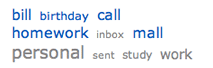
One cool thing that I hadn’t realized about RTM until two days ago was the concept of using a Smart List. RTM has some powerful searching options, allowing you to search by keyword, by tag name, by empty fields, by date, etc., using either a combination of keywords and symbols or using the advanced search options. A Smart List tab can be created by saving a specific search. In the diagram below, I’ve searched using the keyword timeEstimate:”<25 min”, which pulls any task item I’ve created and estimated to be less than 25 minutes. I can then click the Save tab and enter a title for my new Smart List. Smart List tabs show up with the other tabs, but in blue.
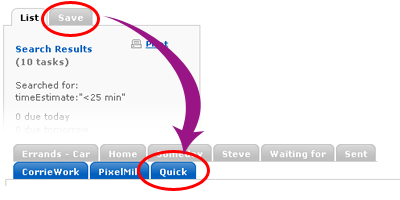
So, I am still deciding how to use tabs vs. tags. There are a few different ideas out there, all of which at this point seem equally cool and valid:
- Use tabs for main GTD lists such as Inbox, Projects, Actions, Someday, Waiting, etc. Use tags for specific project names and contexts.
- Use tabs for higher-level goal-related areas or focus areas, and tags to define projects and contexts — and even timeframe (“next,” waiting, someday).
- www.geektronica.com (tags discussed in main post, tabs come out in the comments)
- http://www.rememberthemilk.com/forums/help/1458/
- Use tabs for contexts and tags to define projects.
- Use tags for everything, so that you can keep everything in the inbox. (Set up a smart tab for items that haven’t been tagged, which then acts as your “real” unprocessed inbox.)
(In GTD, “context” is something like “home,” “work,” “calls,” “errands,” “computer.” The idea is that if you are near a phone and have a few minutes to make some calls, you can pull out your calls list and quickly scan it. This helps you to separate out those call to-do’s from other lists.)
Thinking on the fly:
- Using lists in combination with Smart Lists helps to provide a nice visual distinction. (List tabs are grey, Smart List tabs are blue.) So, it seems logical to use list tabs for one purpose and Smart Lists for another.
- Tasks can only be assigned to one List, so Lists seem more permanent to me. Tasks can have multiple tags, which mean you can have a task assigned to multiple Smart Lists. You can easily create Smart Lists on the fly, so Smart Lists seem more temporary to me.
- My Contexts will always stay the same, while my Projects will change. So, perhaps I can use the Lists for Contexts and tags for Projects.
- I just managed to pull together logical reasoning for not having to change the way I already have RTM set up!
All actions or only next actions?
One of the techniques discussed by Geektronica is using tags to define timeframes, which allows you to tag items as “next” (should do this next), “waiting” (waiting on someone else), “someday” (will do this sometime in the future), and “ibnu” (important but not urgent). With this idea, you would enter in ALL the actions that you can think of, but then pull out the actual GTD “next actions” by tagging them thus.
I’ve currently been using RTM to only track next actions, “waiting on,” and “someday.” Waiting and Someday have their own lists; all my other lists and Smart Lists hold only next actions. My [paper] Project Detail form holds my brainstorms for what I think my next-next and next-next-next actions will be.
I do like the concept of having everything in one place a la Geektronica, and I think that could work for a lot of people. However, I think I’ll stick with the way I’ve been using RTM in conjunction with my project detail form; I suppose it’s a quirk that I like RTM to be pristine and dedicated to next actions that I actually know I need to take, as opposed to being a holding place of actions that I think I might need to take.
However, I did take a second just now to rename my RTM tabs by adding “@” before my context lists to have them show up before other lists. This will allow me to add on more non-context-specific lists (perhaps “blog ideas,” or “books to read”). You can create and rename lists by going to Settings. To rename a list, edit the list name in the right column info box.
When I said that my RTM was under construction, I meant it! Here’s a diagram of my reorganized tabs:

Physical or virtual tickler file and calendar… or both?
One concept of GTD that I’ve implemented this time around is that of a physical “tickler” file. This involves having a file cabinet and then setting up 31 folders numbered 1-31 (for the days of the month) and 12 more folders for each month. Inside the folders, you put things that you want to review on that day — whether it’s a bill that needs to be paid, a brochure for a vacation you wanted to think about later, or even a note scribbled to yourself about returning library books. Every day, you empty the folder for that day and process the stuff inside. The folder then goes to the back of the line behind the next month.
There’s a nice visual diagram in Getting Things Done about how this works, but I’ll try to describe it. Right now, I have the folders 17-31 at the front of my folder stack (since I already checked folder 16 for today’s stuff). After 31 is July, i.e., the next month. After July are folders 1-16. The other months follow after that. As I check a folder each day, I move it to the end of the July date section. When July 1st comes, I’ll have July at the front, followed by 1-31. I can then check the July folder, distribute the items accordingly into the day files, and then move July to the very back of the stack.
Ademoor, however, has a virtual tickler file using RTM! Since you can assign due dates to RTM tasks, you can have a separate list for “tickler” and add dated items there. The same concept works for a “calendar” list, which szafranek has implemented.
One nice thing about using due dates in RTM is that the Overview tab will show you all the tasks that are due today, tomorrow, or are overdue. “Due today” tasks are bolded, helping them to stand out, while overdue tasks are underlined, so you can also see those easily within your lists.
I really like the idea of having a virtual tickler file, but I think I would still need a physical tickler file for things like brochures, bills, etc. I’ve been finding myself writing things down on pieces of paper and putting them in the tickler file, so having a virtual tickler file could help to reduce the amount of paper I’m using (which is a bit substantial, as you know if you have read the various posts about my organizer). I can probably do without having a separate calendar tab, though, as I want to keep all appointments centralized in my paper organizer.
Other tips…
Other RTM tips and tricks that I’ve been learning (although may not have implemented):
- jeffrey.smith shares on the RTM forum about using Smart Lists to perform error checking searches, to make sure that he has proper tags assigned to all tasks and that none slip between the cracks.
- RTM has multiple-edit mode. Use the keyboard shortcut “m” to enter into multiple mode. Then, when you check multiple items, you can edit the tags, time estimate, and reoccurrence all at once.
- I linked to this above, but you can do some pretty neat keyword searches to help create smart lists.
- Take the time to learn RTM’s keyboard shortcuts. Hovering over stuff usually allows you to view a tooltip of the keyboard shortcut, as well. I use “t” (add a task), “s” (assign a tag), “d” (due date), “1/2/3/4” (priority) and “c” (complete) a lot. Still getting used to the move up/down and across tab shortcuts.
My next planned post is an overview of my current workflow: how I combine my paper organizer, forms, filing cabinet, RTM, GTD concepts, and other tools!
I checked out the site when you first mentioned it – sounds cool, and very flexible. I just wonder how it would be to switch back and forth all the time between digital and analog. My Totally Fake GTD notebook is all I really use, so that I’m not going back and forth. It doesn’t beep at me when its time to do something, but its all in one place. 🙂
Maybe some info on how that works for you.
Note – I know you described the process – but I guess I’m wanting analysis – like does it feel cumbersome or smooth and easy.
Hi Doodah – I think after… oh… two or three days of learning how to use it and getting used to the keyboard shortcut, using RTM feels easy now, and much nicer (for me) than when I had a paper to-do list. While I’m a big fan of my paper-based organizer, I think I generated too many to-do’s for paper to work for me; I either had to spend time recopying my to-do lists to consolidate them, or having to page through multiple unfinished to-do lists. RTM immediately removes the checked items from the main view, allows me to visually prioritize using their three color prioritization levels, allows me to search by keyword and anything else I might want to search by, and has the whole tab/tag thing to boot.
However — some of my to-do’s still end up on paper — the ones I’m planning to try to work on today. So there is a bit of double-duty, but I think that’s normal when using both digital and paper-based systems simultaneously. (I’m probably going to post about my workflow tomorrow so you can see how everything fits together.)
I am now going to revisit RTM.. I had looked at it ages ago.. Thank you for describing your setup and inspiring me to look at it again. 🙂
I looked at it a few months ago as well, made some to-do lists, and then never looked at it until just this past week! I’m realizing there are tons of other great GTD tools out there, but for now, I’m committed. 🙂
Nice post, Corrie. Rest assured, I _also_ still have physical tickler file. In fact, what I use is a binder, as I don’t have the space for a file cabinet where I am working most of the time. I use heavy paper tab sheets to separate the items. An advantage of using a binder instead of a file cabinet is that it is portable, so nice to process it outside in the garden while having a coffee 🙂
Aldo – The physical tickler file is still working out nicely for me, so I think I’m keeping it! Your tip for using a binder is a great one for others who might be working with small spaces… I could see expanding on it with plastic document sleeves/sheet protectors, and using those to hold lose items that aren’t easily punched. Thanks for sharing!
We are having the same vibes: I do indeed use these plastic sheet protectors, not only for items that are not easily punched, but also for items that are valuable and _should_ not be punched, such as photos or parking permits. Cheers!
Great post Corrie. I’ve been a GTD’er for the past six months or so now and am definitely a convert! Tried RTM as a result of reading your blog (previously used Vitalist, but RTM offers much more functionality). I set up lists for the GTD categories e.g. Actions, Ticklers, Someday, etc., then assigned contexts to them by using tags preceded with @. I then use smart lists to extract different lists according to context, action etc. I especially like the keyboard shortcuts, which Vitalist is lacking.
Alright, so I am a couple months behind but for those of you would like your RTM separate from your internet browser there is an Adobe Air app that you can install and run separately.
http://weeatbricks.com/2008/03/03/remember-the-milk-using-adobe-air/
Corrie, thanks for writing up this detailed take on using GTD within RTM. I have been trying to implement a system for a while and recently modified a script to make my own GTD implementation on RTM more visual, which really helps a lot. It’s a greasemonkey script for Firefox and is available here: http://userscripts.org/scripts/show/35034. I outline my own implementation of GTD in the script’s source, but it could probably be tweaked to handle yours or other implementations that are a bit different…
Thanks for sharing, Levi!
I’ve settled on Hiveminder after trying out RTM a year ago. In October, I tried switching back to RTM because it has a cleaner look and faster interface but it’s missing 2 features: hiding tasks and creating “after X do Y” tasks.
You can also try Manymoon.com:
It’s free and works with Google Calendar and Google Docs. So it’s simple to add tasks to your calendar and attach documents to tasks.
thanks
Really nice article there! i also have a way of using Remember the milk! do check it out and let me know what you think >> http://www.productiveorganizer.com/2009/09/how-to-effectively-use-remember-the-milk-for-task-management/
Great help – thanks
Reblogged this on TechnoSwimmer and commented:
This is good stuff. I am just starting with GTD and I have a lot to learn.